Restricted Browser
This extremely easy to use, powerful plugin gives you an extra security blanket when creating touch interactive digital signage content to run on Android, iOS, Windows or macOS devices. This plugin allows you to securely pre-determine domains that can be accessed when displaying a webpage as part of your content.
- Allowed domains – allows domain to be displayed
- Denied domains – restricts domain from being displayed
- Add timeout actions for periods of inactivity
- Add unlimited domains
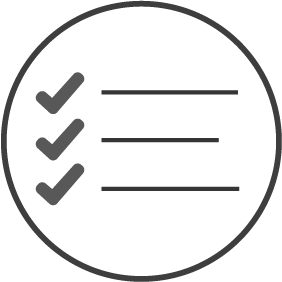
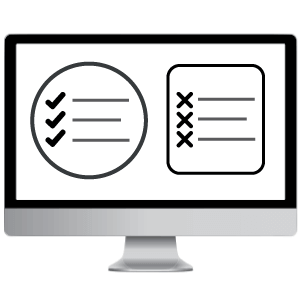
Set up Allowed and Denied Lists of Domains
You can create either an Allowed or Denied list for domains. The list will either allow or restrict access to the requested domain. For example, if you wanted to keep the users on a specific URL, you might want to create an Allowed list just for your domain i.e. only pages under this domain will be accessible within your digital signage content.
How to use the Restricted Browser Plugin
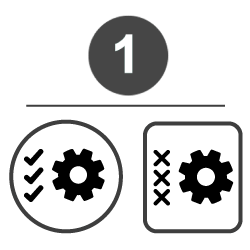
Step 1. Configure your list by selecting either Allowed or Denied. This list will either allow or restrict access to the requested domain(s).
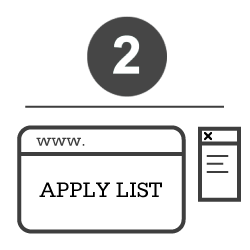
Step 2. In the layout builder, set the destination URL and apply the configured list from step one.
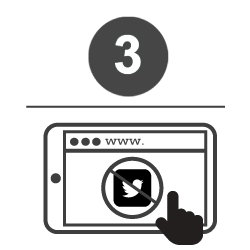
Step 3. Once published, browsing is now restricted to the list of domains applied.
Want to try the Restricted Browser Plugin on your account?
If you would like this plugin added to your account, please contact us to arrange free of charge.